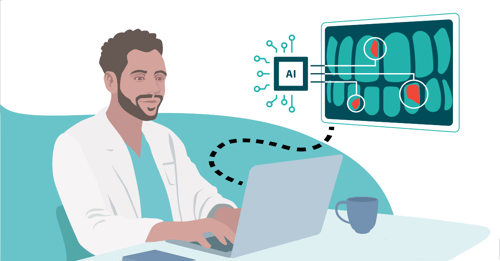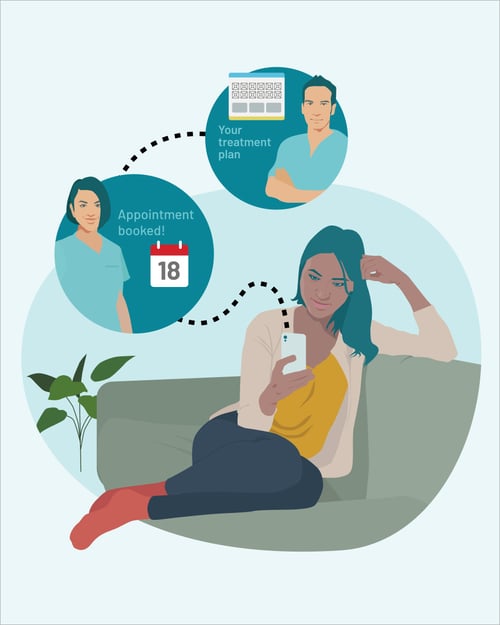Best Practice Backup Protocols
EXACT: Best Practice Backup Protocols
Your database is one of the most important resources you have. Your computers hold all of the information you need to run a successful business. Therefore, backing up your data should not be considered an option but a must!!
Instances of data loss reported to our Support Team always caused a huge impact on the sites affected. Our Support Team will always try their best to recover your practice management data. Sadly, we have previously seen that some practices did not have any useable backup.
A total loss of data means having to gather all your patient information again from scratch. This of course, includes re-doing patient medical history, treatment diagnosis and x-rays. Years’ worth of data can be lost in an instance.
The need to revert to a backup can be the result of different factors or events. For example, data loss could result from hard drive corruption, a possible computer virus, or rarer causes such as floods, earthquakes, fires, and theft. Sadly, the Global EXACT User Community has experienced all of these!
EXACT has its own backup feature within the software so there is no real excuse not to backup!
IMPORTANT NOTE: The built-in backup feature in EXACT only backs up your EXACT database. Practices should ensure their backup protocol includes other important data such as dental images, financial spreadsheets and other such important documents or files.
Recommendations for backups
Get Expert Help
The information saved on your practice computers is vital to your business; therefore we believe it needs expert care. We recommend using an IT company to create a robust backup solution for your practice. Use an experienced team that can implement global best-practice standards to ensure your data is kept safe.
Think Cloud Backups
We recommend cloud/ online backup protocols to ensure your data is stored off-site. Information stored in the cloud is likely to be more secure than data stored on your own devices. Why? Because - Cloud companies use robust cybersecurity measures to protect sensitive data.
Also, when earthquakes hit in Christchurch, New Zealand, Dental Practices with cloud-based backup could access their patient details almost immediately. Sadly, some practices had backup drives 'stuck' in the red zone and other practices with no backup system.
Backup Testing
Your Practice and IT Provider must regularly check to make sure the backup is working, and the data can be quickly restored.
Our Support Team has had calls from people who have self-managed their backups. Often, people do not realise their backup system is not working until it’s too late. Some practices have gone for months thinking their backups are successfully completed every night, only to find they are unusable when they need it the most.
Ensure your IT provider automatically receives backup progress reports regularly. Then, if the practice backup has failed, your IT provider can address the issue quickly to avoid it happening again in the future.
Also, ask your IT Provider to implement a weekly process to extract and test your backup. Our Support Desk can help you with this.
Testing while live data is running
If you plan to restore an EXACT backup to a working state whilst your live data is still running, make ensure sure the SOE email server service and the SOE transport service have been disabled on the testing computer. Otherwise, this could cause duplication issues with Appointment Reminders, Recall Automation and Online Booking notifications.
Be Virus Ready
We have had a few reports of a virus called Crypto locker (also referred to as malware or ransomware) affecting dental practices. Unfortunately, Crypto locker has also made its way onto removable backup drives making it impossible to retrieve backup data.
Crypto locker is a malicious program mainly distributed via email. Emails usually look like they come from trusted sources and include an attachment and maybe some instructions to click something.
Once the attachment has been opened, the virus can encrypt files on your hard drive with a high level of encryption, making them inaccessible. The hacker will demand payment to release these encrypted files.
Even if the Crypto locker virus or attachment is opened on a workstation, it can still affect all your Server files.
How to prevent Crypto locker viruses?
- Firstly, do not open attachments from unknown sources. Even if you do trust the source check with the company/ sender first (maybe ring the number on their official webpage) before opening any suspicious attachments.
- Make sure your anti-virus is up to date.
- Keep your windows operating system up to date with the latest security patches
- Validate your Backup. Know that you can rely on your backup protocol.